Virtual Run - Registration User Journey
Step 1: Visit Link: https://raceroster.com/events/2024/88684/2024-uob-global-heartbeat-runwalk-virtual-challenge
Step 2: Register for the virtual challenge by selecting "I have an access code". Enter the access code that has been sent to you.

Step 3: Create an account. If you are a UOB employee, It is recommended that you use your UOB email address to create your account.
|
|
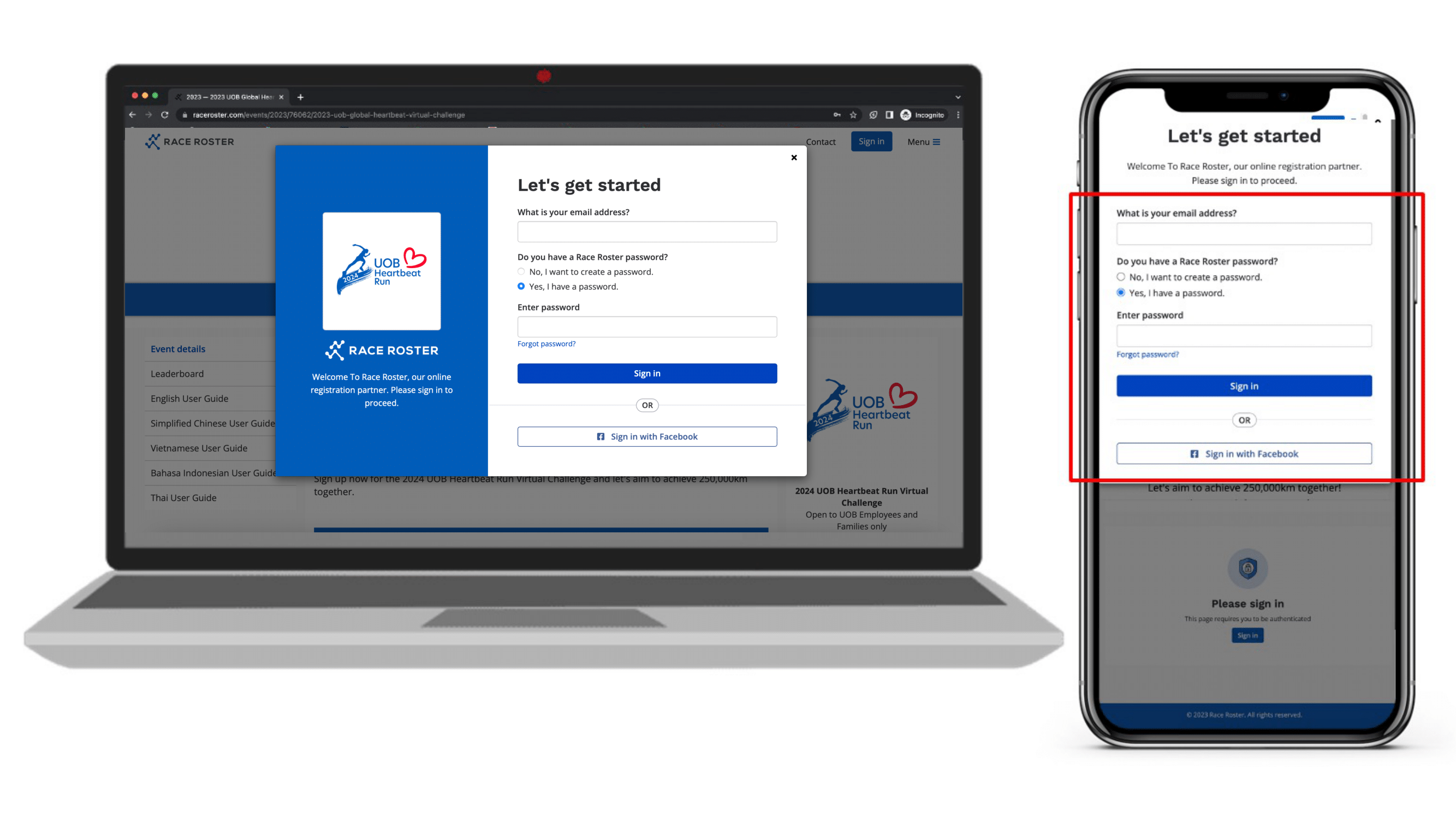
Step 4: Complete the registration form
Enter your personal information and other employee related information. Please be reminded to indicate your UOB email address for verification. For family members, they would have to indicate your UOB email address too.
Step 5A: If you are completing the registration for another runner, please select the "Add another registrant" button.
Enter the personal information on behalf of the other runner.
Step 5B: If you would like to complete your registration, select "Continue" to proceed to the next step
Step 6: Accept the terms and conditions of the run
- Read through the terms and conditions
- Agree to the terms and conditions
- Enter your name
- Select continue to proceed to the next step
 Step 7: Submit your registration
Step 7: Submit your registration
- Verity your registration details
- Enter the email you would like to receive a receipt. This can be different from your "race roster" account.
- Select "Submit" to complete your registration and proceed to the next step
 Step 8: Registration is successful
Step 8: Registration is successful
Upon successful registration, you will receive a thank you notification right after completing your registration. You will also receive a confirmation slip via your email address that was used during the registration process.
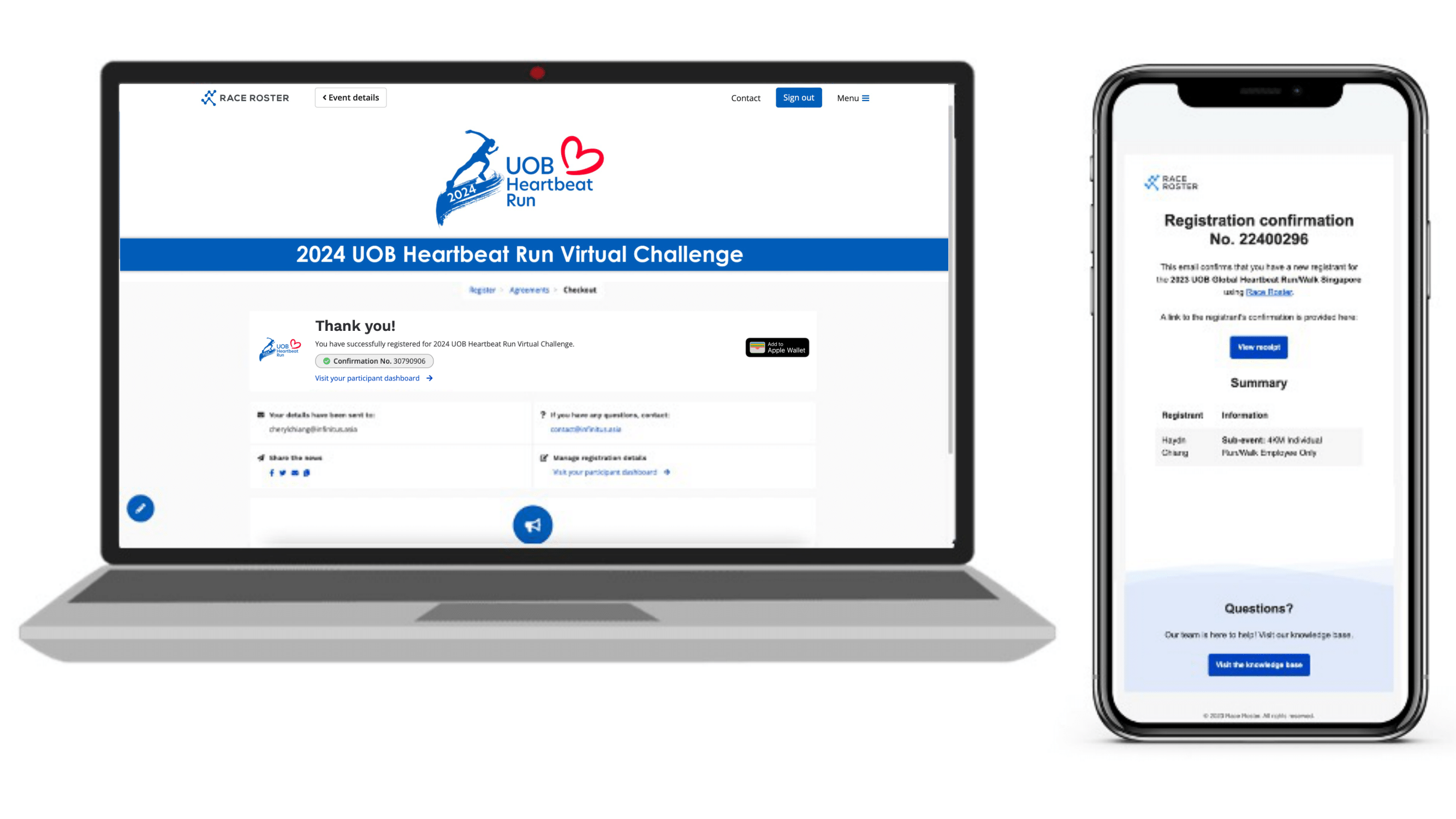
____________________________________________________________________________________________________________________________
VIRTUAL RUN – HOW TO TRACK YOUR RUN
OPTION 1: Track Your Run (RunKeeper)
|
|
|
OPTION 2: Tack Your Run (Other Trackers)
- SYNC YOUR DEVICE/APP TO RUNKEEPER APP
 |  |  |  |  |
| Note: You can track your run with any running tracker but you will have to sync the tracker to the RunKeeper app so that your run activity will be automatically uploaded onto "Race Roster". | Select the gear icon in top left corner on iOS; hamburger menu on Android. | Select Apps and Devices to connect your preferred running tracker. | Connect your device or app. Follow the instructions to activate the connection. |
____________________________________________________________________________________________________________________________
VIRTUAL CHALLENGE – HOW TO UPLOAD YOUR ACTIVITY
OPTION 1: Run Activity Upload Via RunKeeper
Use your mobile phone to login to your race roster account. To connect race roster to RunKeeper App - https://raceroster.com/signin
| Sign-in to your race roster account or access the participant dashboard via the link on your confirmation email. Proceed on to select “Post an activity” once you have signed-in. | In order to upload your activity, select “Connect with the RunKeeper app”. Proceed to login to your RunKeeper account and select “Allow” to give permission to Race Roster to access your RunKeeper data. | Once connected, your activities will automatically be paired from RunKeeper to Race Roster. | |||
 |  |  |  |  |  |
OPTION 2: Run Activity Manual Upload
Use your mobile phone or desktop to login to your Race Roster Account
- https://raceroster.com/signin
 | If you are unable to sync your run activity via RunKeeper, you can manually upload your run activity by providing the following information:
Note: Uploaded screenshots will be public. Only submit the time/distance of your event (omit map). Submit you activity once all the information has been entered. |
____________________________________________________________________________________________________________________________
VIRTUAL RUN – LEADERBOARD
Select ”View results” to view the leaderboard. Note: Results uploaded through Runkeeper App will take at least 10 minutes to be reflected.
Note: Results uploaded through Runkeeper App will take at least 10 minutes to be reflected.








