We’ve introduced an inventory management tool that is ideal for timers, production companies, and people who host multiple events, to help keep track of event equipment with ease. Simply upload the items you have in your warehouse, garage, or basement, and keep track of all the important details. Log exactly where each item is going, when you’ll need it, where you’ve stored it, and it’s condition. Read on to learn more about our inventory management tool.
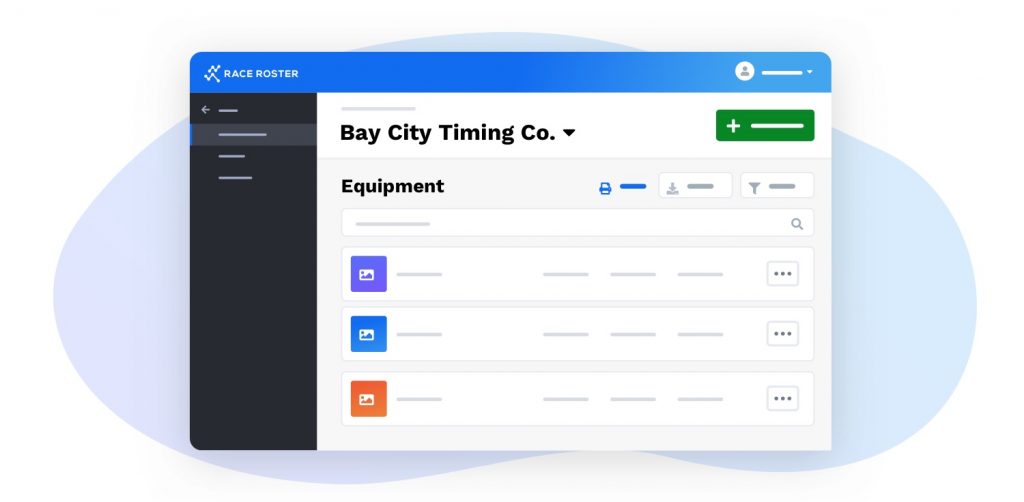
Create reservations
With the ability to create reservations, you’ll be able to track what’s needed and when, ensuring you will have the right equipment at the right time. Here are some additional functions and benefits of reservations for your inventory items.
- Inventory check-in & check-out functionality – Our check-out functionality will come in handy when it’s time to pack up, ensuring you have everything you need. The ability to check items back in will reassure you that everything has been returned and is back in the right place.
- No double-bookings – Reservations will ensure you don’t double book your equipment, ending up in a pickle come race day. No item can be reserved more than once for a given date or time.
- Add additional items – It’s easy to add additional inventory items. The “items needed” section allows you to create a list of items you need to get. You can determine whether you are going to borrow or rent them, and enter any lender details you may need to know as race day approaches.
- Calendar view – Visit your inventory dashboard to see an organized calendar view of your past, present, and future reservations across all events. Your upcoming reservations are also neatly laid out on this page so you can easily see them at-a-glance.
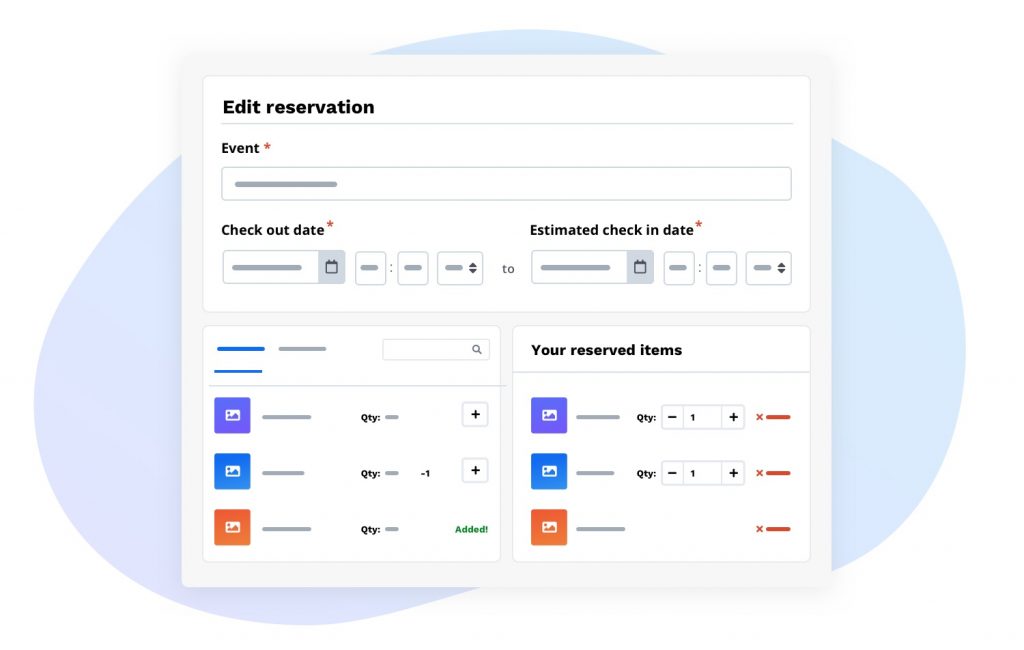
View important reservation details at-a-glance with reservation profiles
After you have created a reservation, a reservation profile page will automatically generate. This page will allow you to see important details regarding your event reservation, such as:
- Event information – View the date and time of your event, as well as the assigned timing crew.
- Assigned inventory – Check the quantity and storage location of each assigned item, and make sure you have assigned everything you need.
- Loans & notes – See an organized list of the items you have borrowed, rented, or still need. Additionally, you can view all the notes you have written about this reservation.
- Routes & drop points – Upload a KML file to map out your event routes (e.g., 5K route, 10K route) and use this as a base for your drop points. Once your routes have been uploaded, you can start adding drop points to indicate where your items need to be placed on event day. This is a great way to ensure you have assigned all the inventory you’ll need for the event. Additionally, you can use drop points to mark any other points of interest, such as where to park, where the start-line is, and where any relevant road closures are that your crew may need to be aware of.
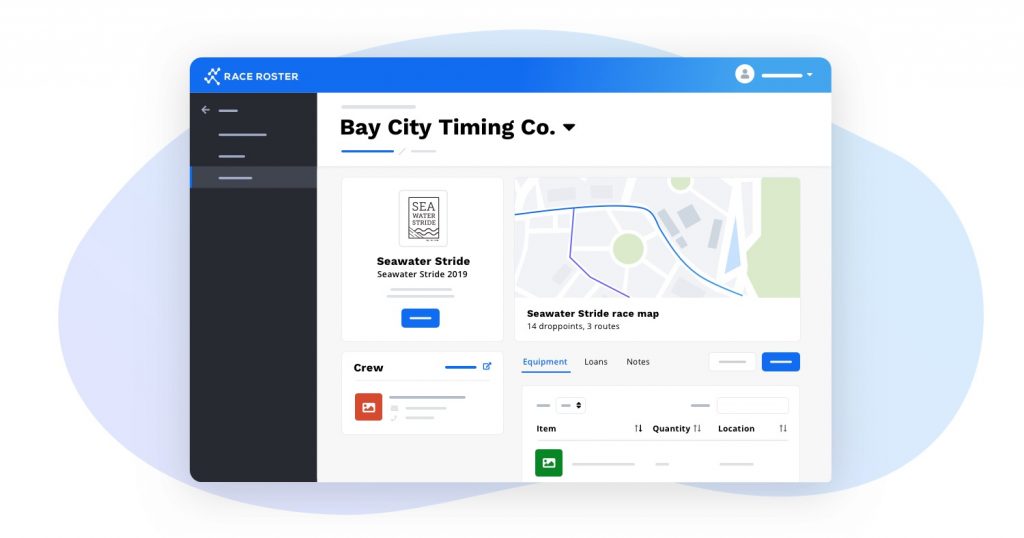
Organize equipment and monitor conditions
Race Roster’s inventory management tool makes it incredibly easy to keep track of equipment. When creating or editing an item, you can include important details such as a name, description, quantity, cost/value, location, and category. Create your own categories to simplify your organization process!
An item’s “condition” can be set as good, fair, or poor to help you monitor how your equipment is doing and whether or not you may need to consider a replacement soon so you don’t show up with faulty equipment! You can deep dive into a history of each individual item to see when it was checked out or in, which event it was used in, and when its condition was updated.
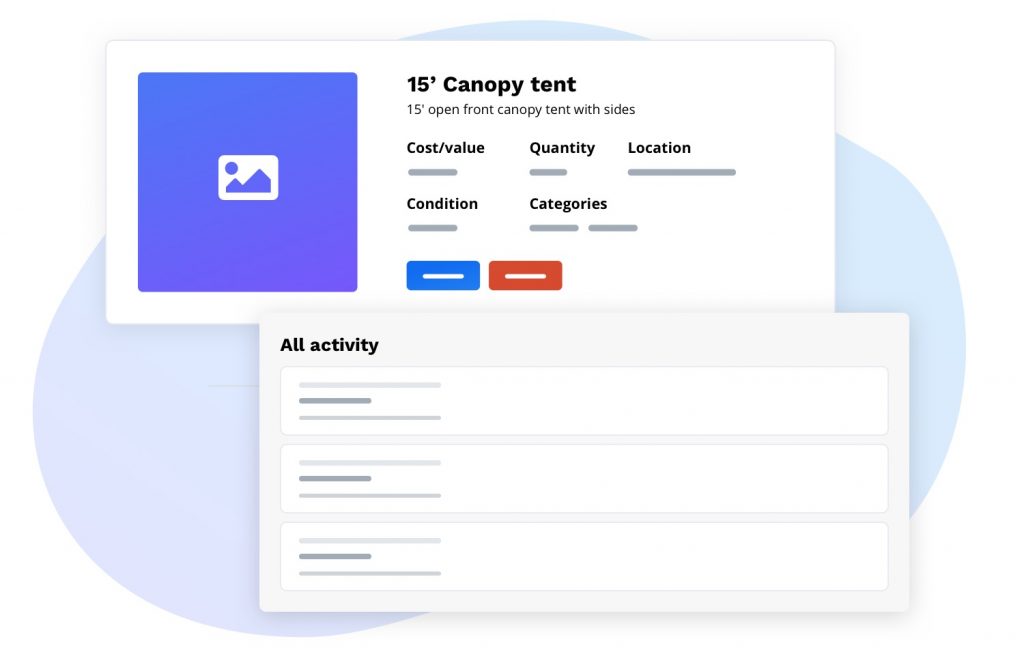
Bundle items with kits
We know there’s a good chance you’re showing up with the same stock across multiple events. The kit functionality allows you to bundle items you commonly use together so you can quickly and efficiently manage your inventory. This allows you to track the whereabouts and condition of individual items, but saves you time when creating reservations.
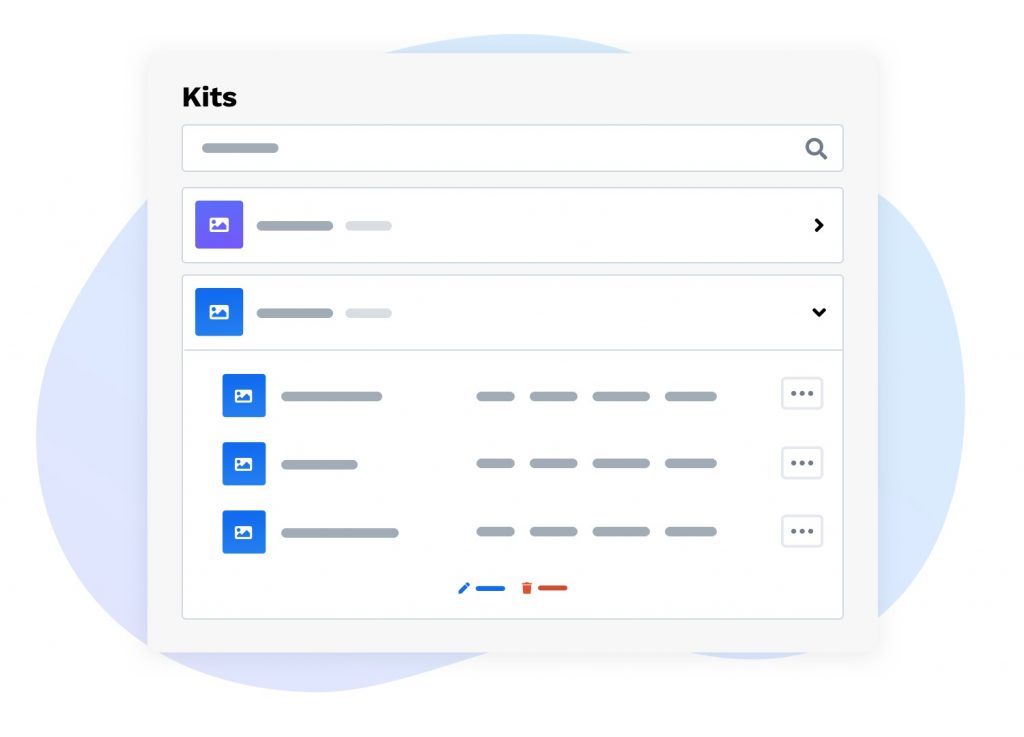
Take a look at how easily you can manage your equipment with these new inventory tools:
Please visit our knowledge base for more detailed information on how to use these tools:
- How to create a reservation in the Inventory Management Dashboard
- How to create a route and drop points from the reservation profile
- How to add Equipment to your Inventory
- How to add a Kit to your Inventory
- How to get a Timer Dashboard
As always, if you have any questions, don’t hesitate to resource us.