New configuration settings for staff members with full access
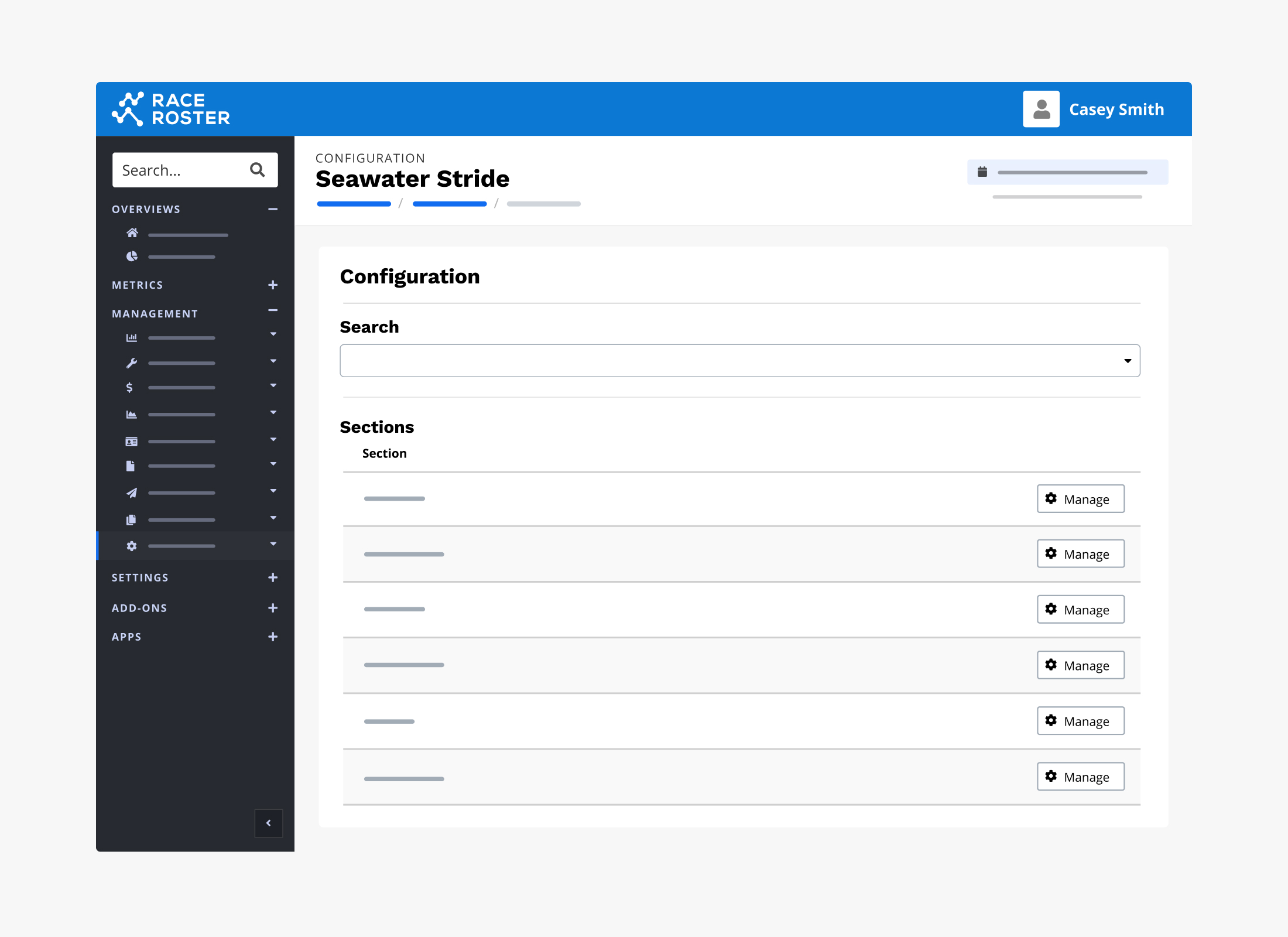
We’ve recently introduced a number of new configuration settings, giving you more control over your event settings. The following configuration settings are now available to staff members with full access:
Participant list settings
- Show location: Display the participant’s city and country in the confirmation list
- Show fundraising raised amount: Display the raised amount in the custom list’s fundraising raised column.
- Show abbreviated last name: Display the participant’s last name as just the first initial in the confirmation list. E.g., Casey S.
- Show team category: Displays the team category in the confirmation list
Event date settings
- Show event dates on email: Display the event dates on confirmation email
- Show multiple event dates on receipt: Display all the dates that have been entered into ‘Event Info’ settings on confirmation email and receipt PDF
- Show event dates on receipt: Display the event dates on confirmation receipt
Event details page
- Show dates: Display the event dates on the event details page
- Show gift registration button: Display the buy a gift button on the event details page
- Show contact info: Display the contact info on the event details page
- Show pricing schedule full: Display the pricing table on the event details page
- Show schedule: Display the schedule on the event details page
- Store details page button: Display the store button on the event details page
- Create 3 new buttons/ links on the right hand side of the page: Create additional links and copy on your right hand menu
Waiver settings
- Waiver signatures and copy: Add the input for the user to sign/initial the waiver
- Waiver expanded: Display the waivers pre-expanded in the registration flow
Donation settings
- Default donation amounts: Change the default donation amounts that appear when one makes a donation. Please enter in multiple values separated by commas e.g. 25, 50, 75, 100, 200, 300
Team settings
- Teams leader can remove registrants: Allows the team captain to remove a registrant from the team
- Team creator selection: Allow the team creator to be changed – separate from the team captain
Thank you page
- Condensed thank you page: A more condensed version of the thank you page, hiding the banner and moving the confirmation no. into the body copy
Registration
- Sub-event bundles: enable sub-event bundling to register for multiple sub-events at once
- Registration warning messages: Add a message to the top of each page in the registration flow
- Additional registrant promo codes: When unchecked, the promo code and gift code box will be removed for additional registrants if there are multiple people in a transaction.
- Add registrant: Display the add a registrant button on the registration form. If unchecked participants will register 1 at a time
- Jumbotron banner: Display the event details banner throughout the registration flow
- Registration features order: Order in which each of the section will appear during registration:
- 0 – Questions
- 1 – Memberships
- 2 – Team
- 3 – Products
- 4 – USAT
- 5 – Promo & gift code
- 6 – Fundraising settings
Learn more about the power of staff access settings.
Category: